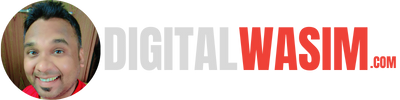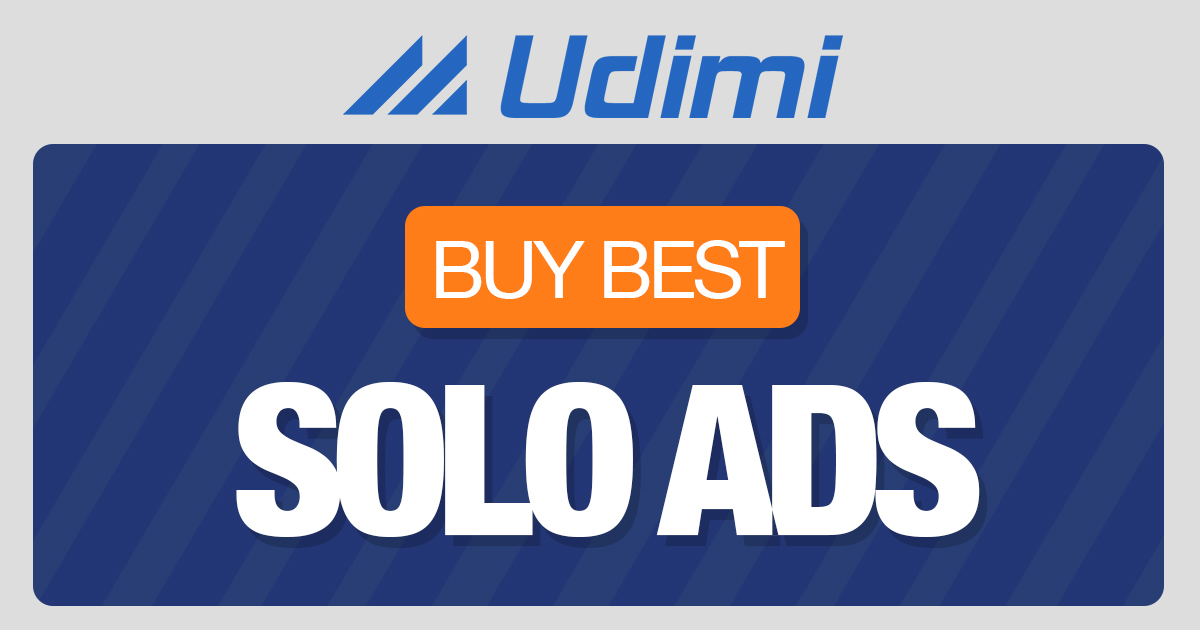Setting up your GetResponse account is a straightforward process, designed to be both swift and intuitive. Whether you are a seasoned marketer or just starting out, this guide will have you up and running in no time.
To begin, navigate to the GetResponse website and click on the “Sign Up” button. You’ll be prompted to enter your email address and create a password. Make sure to choose a strong password to protect your account.
“Creating a strong password is your first line of defense against unauthorized access. Consider using a mix of uppercase letters, lowercase letters, numbers, and special characters.”
After entering your details, click “Create Account” to proceed. You’ll receive a confirmation email to verify your account. Open this email and click on the verification link to activate your account. If you don’t see the email, check your spam folder.
Once verified, you’ll be directed to a welcome page where you can start setting up your profile. Here are the steps you need to follow:
- Enter Your Personal Information: Fill in your name and contact details. This information will be used to personalize your account and communications.
- Business Details: Provide details about your business, such as the business name, industry, and physical address.
- Preferences: Set your marketing preferences and select the features you are most interested in, such as email campaigns, landing pages, or webinars.
Once you’ve completed these steps, click “Next” to finalize your profile setup. Congratulations! Your GetResponse account is now ready to start creating campaigns.
Introduction to GetResponse
Ready to dive into the world of effective email marketing? GetResponse is here to simplify the process, offering a suite of powerful tools designed to enhance your marketing strategy. Whether you're a small business owner looking to connect with your audience or a marketer aiming to automate your campaigns, GetResponse makes it easy to get started and achieve results.
From crafting compelling emails to building eye-catching landing pages, GetResponse provides an all-inclusive platform. You’ll find everything you need right at your fingertips. With features like autoresponders, segmentation, and advanced analytics, you can tailor your communications and measure their success with ease.
What's more, GetResponse goes beyond basic email marketing. It’s a robust automation platform that includes tools for creating websites, managing webinars, and integrating eCommerce solutions. Essentially, it's designed to grow with your business, adapting to your ever-changing marketing needs.
Whether you’re new to email marketing or an experienced professional, this guide will help you set up your GetResponse account and launch your first campaign efficiently. Let’s get started!
Creating Your GetResponse Account
To get started with GetResponse, head over to their sign-up page. Here’s a quick walkthrough to help you through the registration process:
- Fill out the registration form with your basic details: Your name, email address, and password. Make sure you choose a strong password to keep your account secure.
- Click on the Create Account button to proceed. Congratulations! You now have a GetResponse account.
- Check your email for a confirmation message from GetResponse. Click on the verification link in the email to activate your account.
- Once your account is activated, you can start exploring the platform. If you are a new user, you can take advantage of GetResponse’s free trial to familiarize yourself with the various features.
With your account set up, you’re now ready to dive into the world of email marketing with GetResponse. Next, we’ll guide you on creating your first email list – an essential step for organizing your contacts and launching your campaigns effectively.
Navigating the Dashboard
first time you log in to GetResponse, you’ll be greeted by the dashboard. This is your central hub where all your tools and features are easily accessible. You will notice a clean, intuitive design that helps you navigate effortlessly.
Main Dashboard Features:
- Quick Actions: Here, you can swiftly jump to frequently used activities like creating newsletters, designing landing pages, or adding contacts.
- Reports Overview: Get a snapshot of your recent campaign performances, including open rates, click-throughs, and other essential metrics.
- Menu Navigation: On the left sidebar, you'll find a detailed menu that lets you access all the features such as Contacts, Email Marketing, Automation, and more.
- Support and Tutorials: Access help resources and tutorials, ensuring you can get assistance anytime you need it.
Spending a little bit of time familiarizing yourself with the dashboard will save you loads of time in the long run. Each section is designed to provide quick, at-a-glance insights into your account's activities and performance.
Setting Up Your Profile
After logging in for the first time, you’ll be directed to the main dashboard. Before diving into campaign creation, it's crucial to set up your profile. Your profile contains essential information that will personalize your emails and ensure effective communication with your contacts.
To begin, click on your account icon in the top-right corner and select Manage Account. Here, you'll find several tabs that allow you to configure your profile comprehensively.
Basic Information
Fill out your Name, Email Address, and Company Details. These details help in making your emails recognizable to your recipients, enhancing trust and open rates. Double-check this information for accuracy.
Contact Information
Next, move on to the Contact Information tab. This section includes fields for your address, phone number, and website. Accurate contact information is essential because it adds a layer of legitimacy to your emails, complying with regulations like the CAN-SPAM Act.
Custom Fields and Preferences
Within your profile, you can also set up Custom Fields. Custom fields allow you to personalize emails by adding details specific to your contacts, such as their first name or birthday. Navigate to the Custom Fields section, then click +Add Custom Field to create these personalized data points.
Finally, don't forget to explore your Email Signature and Timezone Preferences. Your email signature can include a closing line, your name, and relevant contact details, which will be appended automatically to every email you send. Setting your timezone is vital for scheduling emails to be sent at optimal times, based on your campaign strategy.
Once you’ve completed these steps, your profile is set up and ready, ensuring that your campaigns have a solid foundation to build upon. Let's move forward and explore how to create your first email list!
Connecting Your Domain
Connecting your custom domain to GetResponse is an essential step if you want your emails to come from a professional address rather than a generic one. Doing so ensures better deliverability and builds trust with your recipients.
Here’s how to get it done:
- Access Your Account: Log in to your GetResponse account and head over to the Dashboard.
- Navigate to the Domain Settings: Click on your profile icon in the upper right corner and select Manage Account.
- Locate the Domains Section: In the Manage Account page, find and click on Email Addresses and then select Domains.
- Add Your Domain: Click on the Add Domain button. Enter your custom domain name and follow the on-screen instructions to verify ownership. You'll need to add a TXT record to your DNS settings. This process varies slightly depending on your domain registrar, but detailed instructions are typically provided by GetResponse.
- Verify Your Domain: After adding the TXT record, click on Verify. It might take a few minutes for the changes to propagate. Once verified, your domain will be listed as connected.
After successfully connecting your domain, you can start sending emails from your professional address. This small step can significantly enhance your brand identity. Next, we'll delve into planning your first campaign and setting up autoresponders. Stay tuned!
Integrating with Other Tools
Integrating GetResponse with other tools can significantly enhance your marketing efforts, making it easier to manage contacts, streamline workflows, and measure success. The platform supports a wide range of integrations including CRMs, e-commerce platforms, and social media tools, ensuring you have the resources you need to effectively communicate with your audience.
CRM Integrations: One of the most powerful features of GetResponse is its ability to seamlessly integrate with customer relationship management systems. By connecting with popular CRMs like Salesforce, Pipedrive, and Zoho CRM, you can sync your contact lists, automate workflows, and keep better track of your interactions.
E-commerce Integrations: If you're running an online store, connecting your e-commerce platform to GetResponse can automate your marketing processes. Integrations with Shopify, WooCommerce, Magento, and BigCommerce allow you to import your customer data, create targeted email campaigns, and track the performance of your marketing efforts directly from your GetResponse account.
Social Media Tools: Boost your social media strategy by integrating GetResponse with platforms like Facebook, Twitter, and LinkedIn. These integrations allow you to effortlessly sync contacts, share your email campaigns on social media, and even create ads that drive traffic back to your promotions.
Webinar and Video Conference Integrations: GetResponse also allows for integration with webinar and video conferencing tools like Zoom and GoToWebinar. This makes it easier for you to host online meetings, webinars, and live events, all while tracking attendee engagement and follow-ups through your GetResponse dashboard.
Benefits of Integration: By leveraging these integrations, you can create a cohesive marketing strategy that uses data and automation to drive results. You’ll save time, reduce manual effort, and improve your ability to personalize communications with your audience.
Ready to take your GetResponse account to the next level? Start exploring the integrations that can best support your marketing goals and watch your efficiency soar.
Conclusion
Embarking on your GetResponse journey can immensely streamline your email marketing efforts. From setting up your account to launching your first campaign, each step is designed to enhance your marketing workflow and drive results. Leveraging GetResponse’s diverse features—from autoresponders to landing pages—ensures you have all the tools necessary for a successful email marketing strategy. Remember, exploring and familiarizing yourself with the platform's various functionalities will greatly contribute to your campaign's success.
As you advance, don’t hesitate to utilize GetResponse’s support resources and tutorials to maximize your learning. These guides can provide additional insights and tips for optimizing your campaigns. Furthermore, regularly analyzing your campaign performance using GetResponse's analytics tools will help you refine your strategies and achieve better outcomes. Happy emailing!